
If you’re a parent, then you know that it’s important to teach your kids how to drive responsibly. One way to do this is to set restrictions on how they can use the car. This is where Ford MyKey comes in. MyKey is a feature of Ford vehicles that allows you to limit the speed of the car, set a maximum volume for the stereo, and more. In this blog post, we will discuss what Ford MyKey is and how to use it!
Ford’s MyKey is a feature designed to help drivers stay safe and in control behind the wheel. This innovative technology allows users to set limits on certain aspects of their vehicle, such as top speed or audio volume.
By programming MyKey and consistently using it whenever they drive, drivers can take greater control over certain aspects of their driving experience and reduce the risk of accidents. Whether you’re new to driving or have many years of experience, MyKey can help you stay in line with the rules and regulations of the road, all while staying focused on what really matters: getting from point A to point B safely.
So why wait? Start using Ford MyKey today and start enjoying a safer and more responsible driving experience. Let’s take a look at some of the features that come with Ford MyKey








The features listed below may not come equipped with every vehicle but if it does you won’t be able to change the settings when Ford MyKey is enabled:

Upon setting up your first MyKey with your vehicle you can configure certain vehicle features. Again, not every feature listed may be available in your area but the ones that are should be available on your information display giving you a choice to turn them on or off.
To use Ford MyKey you’ll need to have the physical key fob. If you attempt to use a spare or an electronic version of the key, the car will not allow certain features to be changed.
When you first get your car, truck, or SUV you’ll want to follow these steps to set one up:
You’ll need your admin key for this so be sure you have labeled everything correctly. Again use the information display and follow these steps:
You have the ability to clear your Ford MyKey settings at any time during the same cycle. Unfortunately, you’ll need to redo these after you have switched the vehicle off.
Clearing Your Ford MyKey
Following similar steps above, again grab your admin key or fob and access the MyKey settings information display on the steering wheel.
To clear all Ford MyKeys attached to your vehicle you’ll need to access the main menu and then scroll to:
Wait for the message “All MyKeys Cleared”. Once visible all restrictions will be removed and your MyKeys return to their original status.
MyKey is an innovative feature that comes standard on all new Ford vehicles. MyKey allows parents to set certain limits on their teenage driver’s behavior, such as maximum speed and volume level for the audio system. MyKey can also be used to encourage safe driving habits, such as buckling up and staying within the posted speed limit.
Perhaps best of all, MyKey can be programmed to send an alert to the parent’s phone if the teenage driver exceeds any of the set limits.
As a result, MyKey provides peace of mind for parents while also helping to keep their teen drivers safe on the road.
If you’re still having issues with your MyKey setup the best bet is to contact your local Ford dealer like Windsor Ford and one of our sales consultants or service advisors can assist with answering some questions.
We’ve created a simple FAQ below in case you want to troubleshoot on your own.
When setup properly the Ford MyKey system can be a great feature for parents or anyone wanting to monitor new drivers. We hope this guide was helpful in explaining what Ford MyKey is and how to use it.
As always, if you have any questions feel free to reach out to us as your local Ford dealer for assistance.
The Latest Deals & News Delivered To Your Inbox Each Month

10001 139 Ave
Grande Prairie, AB
T8X 0V3
Monday - Saturday
8:00 AM - 6:00 PM
Sunday
Closed
Monday - Friday
7:30 AM - 6:00 PM
Saturday
8:00 AM - 5:00 PM
Sunday
Closed